Prep Your Account
Let's get you set up! Hush Line works best as a background service—once configured, we'll deliver messages to your inbox so you never have to log back in.
Step 1. Add Information About Yourself
In Settings > Profile, add a clear bio, extra links, or your Signal username to help your community.
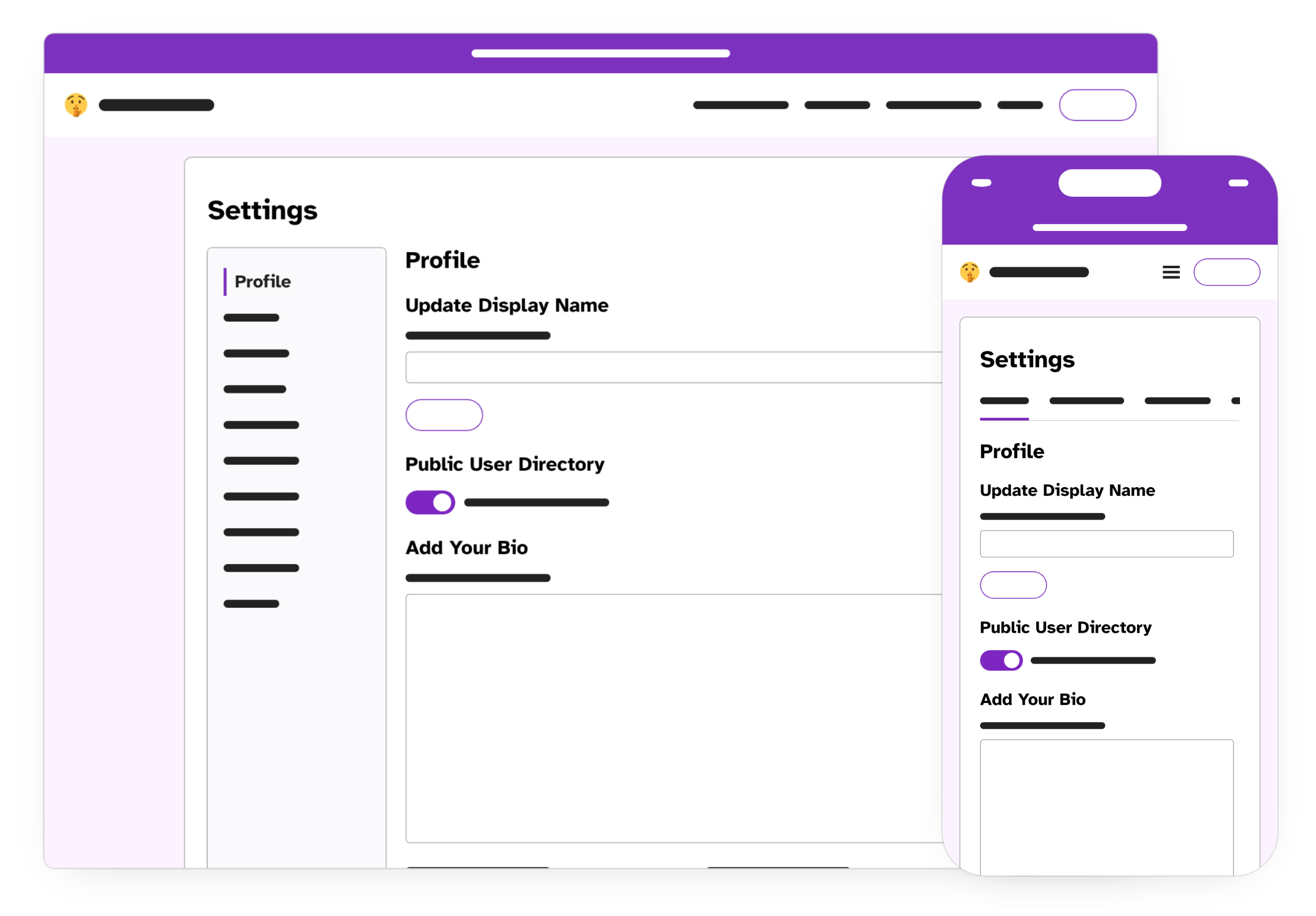
Step 2. Enable End-to-End Encryption
Add an encryption key so you can receive messages securely. Let's start from Settings > Encryption:
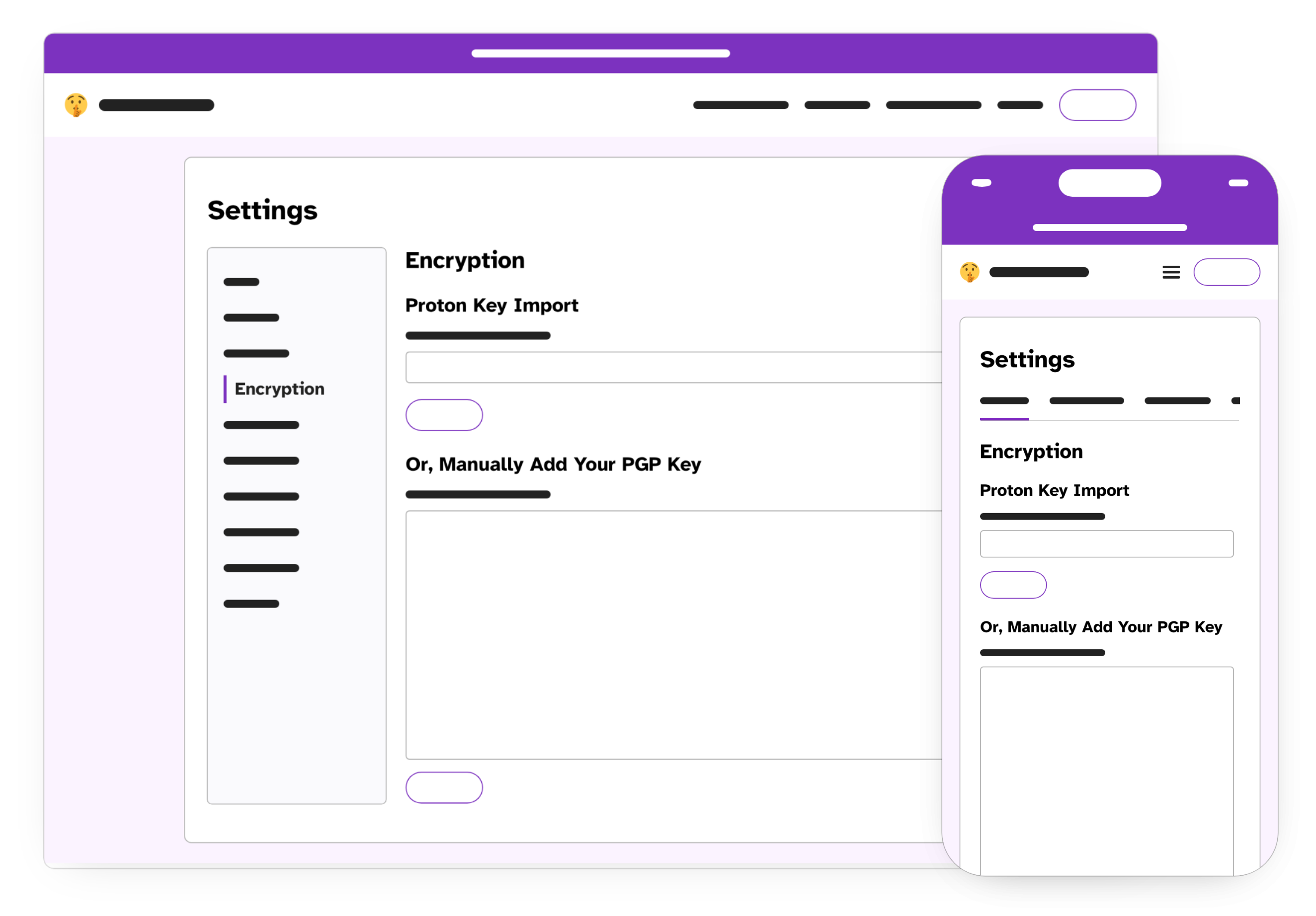
Option 2.1. Use with Proton Mail
Messages will be delivered to your Proton inbox and auto-decrypted. If you don’t have a Proton account, visit proton.me. From Settings > Encryption > Proton Key Import, enter your Proton email and click the Search Proton button.
Option 2.2. Use with Mailvelope
Prefer Gmail or no email forwarding? Use Mailvelope. After creating your PGP keypair, export your public key and paste it into the text area labeled “Or, Add Your Public PGP Key Manually.” Finally, click “+ Authorize this domain” in the Mailvelope menu.
Step 3. Enable Message Forwarding
Forward messages so you don’t have to log back in. For Proton Mail, use your new Proton email. For Gmail users with Mailvelope, click the red Mailvelope seal in your inbox and enter your key password.
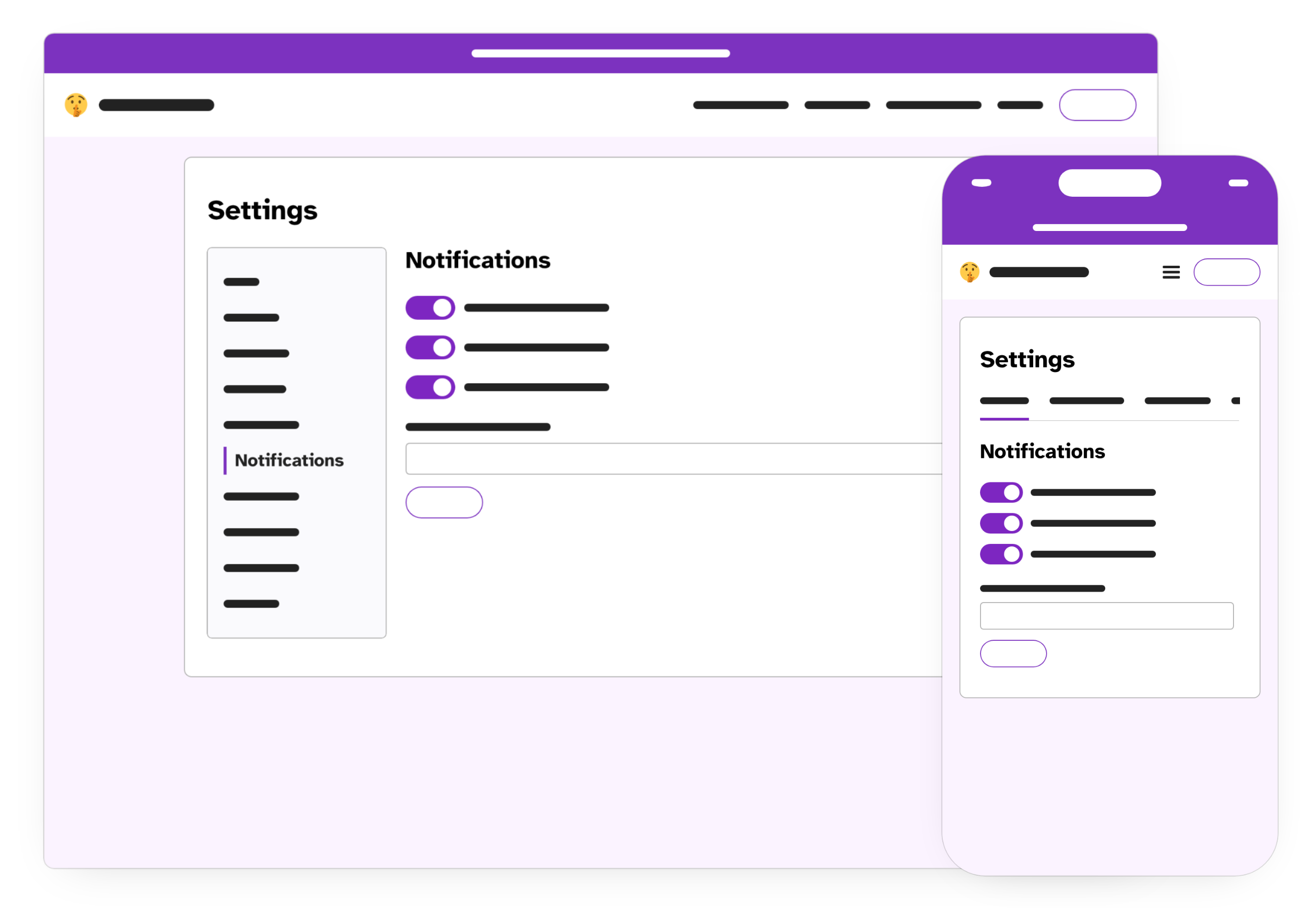
🎉 Congratulations!
Now that you're set up, share your tip line with your organization or community. Next, we'll secure your Hush Line account.